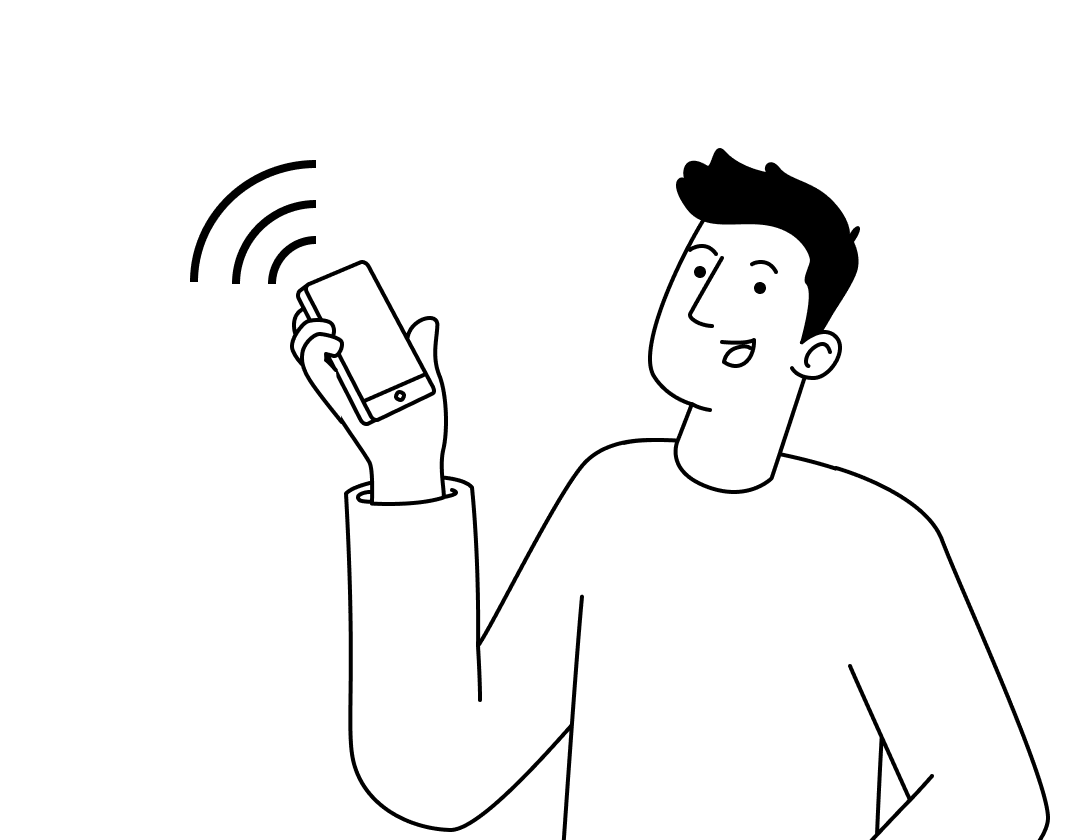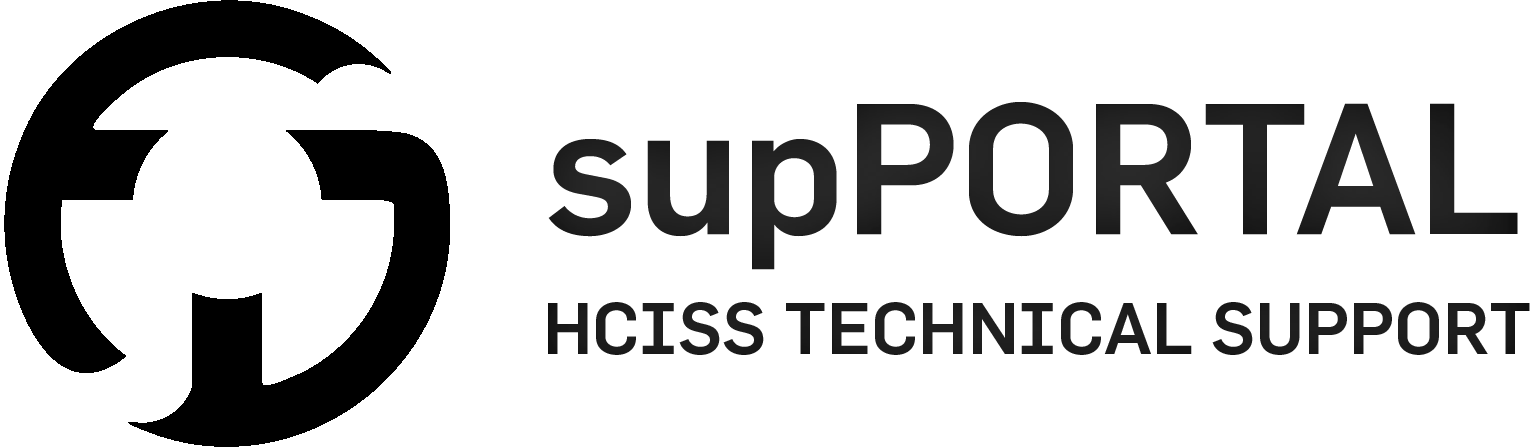3D Printing
The Creative Industries department have the following 3D printers available for student and staff utilisation:
- 3 x Ultimaker 3+ (Filament)
- 1 x Ultimaker 5S (Filament)
- 2 x Formlab Form 3 (Resin)
The Ultimaker 3+ machines have a maximum print size of 20 x 20 x 30cm. They are dual extrusion printers capable of printing a variety of different materials including ABS, PVA, PLA and nylon.

Details
Location
UNHG07 – University House, Ground Floor, Room G07 – Print Lab Makerspace
QG04 – Q Building, Ground Floor, Room G04 – Prototyping Lab Makerspace
Induction Requirements
Level 1 General Induction
Level 2 City Makerspaces Induction
Technical support hours
Monday – Friday 9am-4pm
Overview
Access & Usage
These printers are Class Red Equipment – their physical operation is to be conducted by technical and inducted staff only during business hours, however, prints can be submitted 24/7.
Prints can be submitted at any time via the online Print Submit Form:
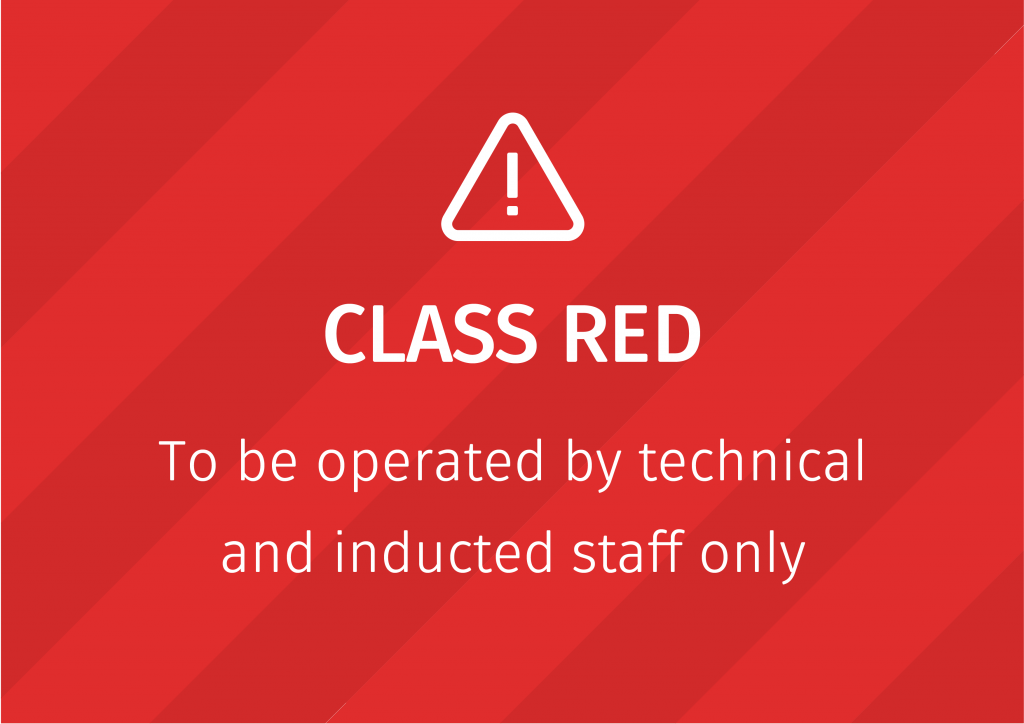
Printing on the filament machines can be completed overnight if required.
Access to the HCISS Print Lab Makerspace requires successfully completing all of the following inductions:
- The Level 1 General Induction
- The Level 2 City Makerspaces Induction
These can be found embedded in your aligned Course Canvas site:
Your Course > Modules > Compulsory WHS Inductions
Booking & Submission Uploads
Payment & Pick-Up
Payment is made on pick-up via the Print Media Payment Portal, links are found below, proof of this purchase must be shown on collection.
Pick-up is between 10 – 11am & 3 – 4pm, see Technical Staff (UNHG03 or Q115) for more information.
HCISS Staff & Students
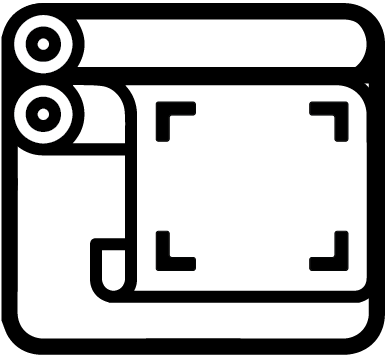
External Members
e.g. I2N Members, Alumni & University Community:
How to Prepare & Submit a Filament 3D Print – Guide
Pre-Requisites
You must have completed two inductions before submitting files to the 3D Printers or booking any piece of equipment in the Makerspace. The General Induction and the City Makerspaces Induction, these can be found via the induction catalogue:
How to Guide
1. Discuss
If this is your first 3D print, you must discuss with your technical officers before submitting your files.
- Things to ask yourself first before talking to the Tech Staff:
- What size does it need to be?
- Do I need multiple copies?
- Does it need to be flexible?
- Does it need to be transparent?
- Will it be painted?
- Is smoothness key?
- Is accuracy important?

2. Decide
Decide on your print material
PLA (pearl white) | ABS (white) | Tough PLA (black)
* current stocks as of September 2020
The Technical Staff (G03) will all be able to help with these decisions.
3. Prepare
Prepare your file. Unless you are printing connecting parts, your files can be of any size within the 3D space, they will be scaled when imported into the printing software Cura.
Generally the best print results will be achieved when using an .obj or .stl file type
The maximum print size with one print head on our Ultimaker 3 Extended is 200 x 200 x 300mm (LxWxH). Using both print heads reduces the maximum build size by 15mm in the length and width to 185 x 185 x 300mm.
4. Submit
You can download Cura for free to get an estimate of how much filament and time your print will require.
The printers are operated by the Technical Staff (G03), they are able to send off prints during their work hours – leaving printing to be done over night if required.
5. Collect & Pay
Pay for your files via the Print Media Payment Portal on pick-up. Put in a Technical Ticket Request or visit the technical staff in G03 to get a costing of your 3D prints. Collect your prints from the Makerspace Print Lab (UNHG07)
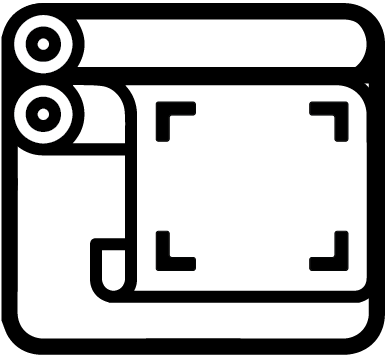
If you have any issues, please submit a technical ticket issue or see the University House Technical Staff in G03 for assistance
How to Prepare a 3D Print from an Online File – Guide
Overview
Here is a collection of videos that we believe are some of the clearest for online file acquisition and preparation. These programs and platforms are constantly advancing, make sure you check that these videos are up to date (2-3yrs old max) before following their instruction.
Important – Make sure you check the copyright and usage rights on the files before downloading. Read more about Creative Commons Licences here.
Finding your model
Preparing your model with Blender
Other programs for model preparation and mesh editing
Further Reading
Your Title Goes Here
Your content goes here. Edit or remove this text inline or in the module Content settings. You can also style every aspect of this content in the module Design settings and even apply custom CSS to this text in the module Advanced settings.
Needing our Help?
The fastest way to get in contact with our technical team is to log a technical ticket. We will get back to you as soon as we can!